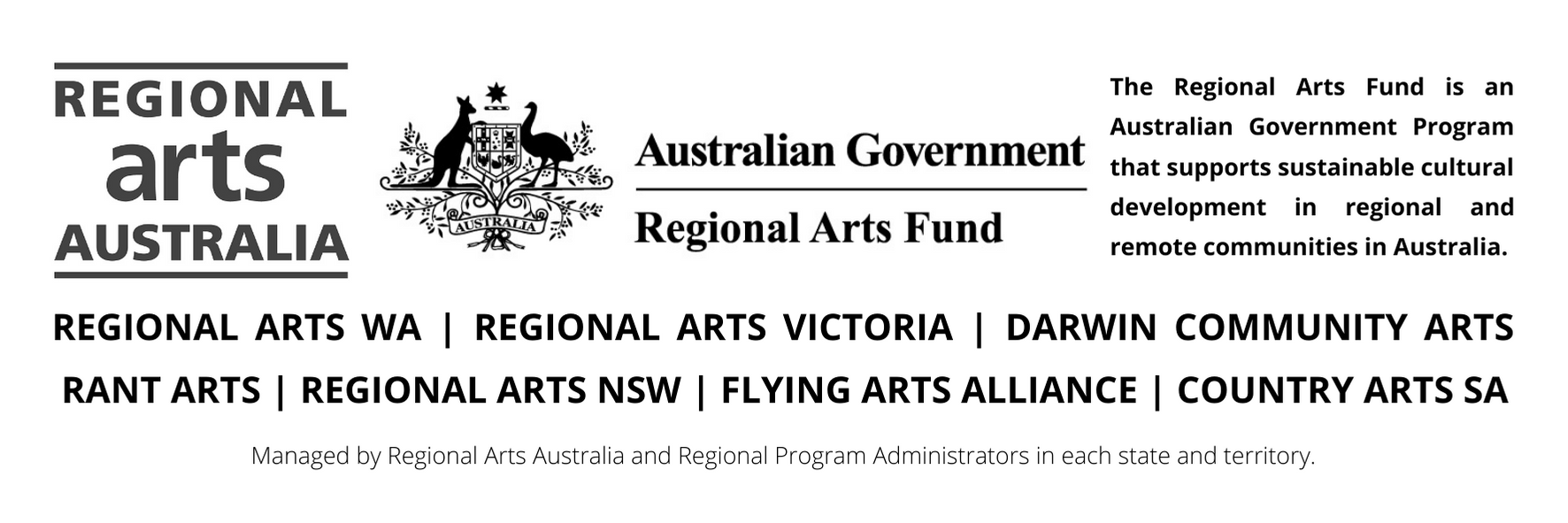2022-08 Quick Response Grants NT
Welcome to the Northern Territory Regional Arts (NTRA) online grant application service, powered by SmartyGrants.
BEFORE YOU BEGIN
ESSENTIAL TIPS
-
Brainstorm your idea! Explain to a friend! Does it make sense? Is it realistic ($$)?
-
Read the Regional Arts Australia Guidelines
-
Do you have an ABN? Is your ABN eligible?
-
If you don't have an ABN, you will need an auspice. Make sure you talk to your auspice organisation / individual first!
-
Answer the questions, simple is better! Dot points are fine.
-
Do you have support material? For example: Letters of support, resume, quotes, images/videos.
-
What's your money story? Your budget is more than just numbers, include all income and spending. Where are you getting the money and where will the money go?
-
Talk to us - call or email NTRA - we love to hear about your ideas and support you in your grant application - 08 8961 9005 / raf@darwincommunityarts.org.au
-
Preparation is key - timelines help us see the project is planned and possible to achieve!
-
Explain the obvious! Assume that the assessors know nothing.
For further queries about the guidelines, deadlines, or questions in the form, please contact us on 08 8961 9005 during business hours or email raf@darwincommunityarts.org.au and quote your submission number.
If you need more help using this form, download the Help Guide for Applicants or check out Applicant Frequently Asked Questions (FAQ's)
NAVIGATING (MOVING THROUGH) THE APPLICATION FORM
On every screen (page of the form) you will find a Form Navigation contents box, this links directly to every page of the application. Click the link to jump directly to the page you want.
You can also click 'next page' or 'previous page' on the top or bottom of each page to move forward or backward through the application.
SAVING YOUR DRAFT APPLICATION
If you wish to leave a partially completed application, press 'save and close' and log out. When you log back in and click on the 'My Submissions' link at the top of the screen, you will find a list of any applications you have started or submitted. You can reopen your draft application and start where you left off.
You can also download any application, whether draft or completed, as a PDF. Click on the 'Download PDF' button located at the bottom of the last page of the application form.
SUBMITTING YOUR APPLICATION
You will find a Review and Submit button at the bottom of the Navigation Panel. You need to review your application before you can submit it.
Once you have reviewed your application you can submit it by clicking on 'Submit' at the top or bottom of the screen or on the navigation panel. You will not be able to submit your application until all the compulsory questions are completed and there are no validation errors.
Once you have submitted your application, no further editing or uploading of support materials is possible.
When you submit your application, you will receive a confirmation email with a copy of your submitted application attached. This will be sent to the email you used to register.
If you do not receive a confirmation of submission email then you should presume that your submission has NOT been submitted.
Hint: also check the email hasn’t landed in your spam or junk email folder.
ATTACHMENTS AND SUPPORT DOCUMENTS
You may need to upload/submit attachments to support your application. This is very simple, but requires you to have the documents saved on your computer, or on a storage device.
You need to allow enough time for each file to upload before trying to attach another file. Files can be up to 25MB each; however, we do recommend trying to keep files to a maximum of 5MB – the larger the file, the longer the upload time.
COMPLETING AN APPLICATION IN A GROUP/TEAM
A number of people can work on an application using the same log in details as long as only one person is working at a time. Ensure you save as you go.
SPELL CHECK
Most internet browsers (including Firefox v2.0 and above; Safari; and Google Chrome) have spell checking facilities built in – you can switch this function on or off by adjusting your browser settings.